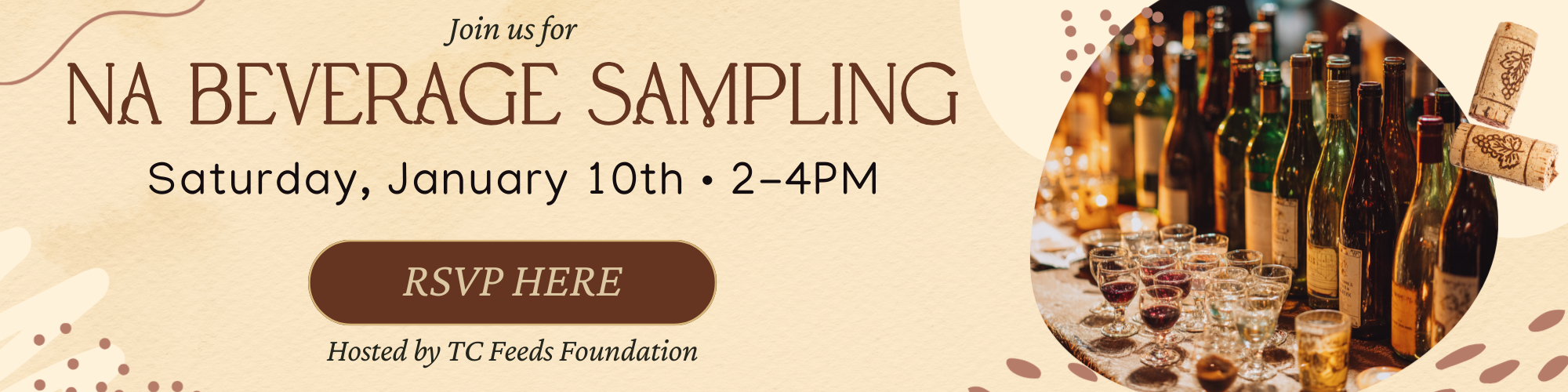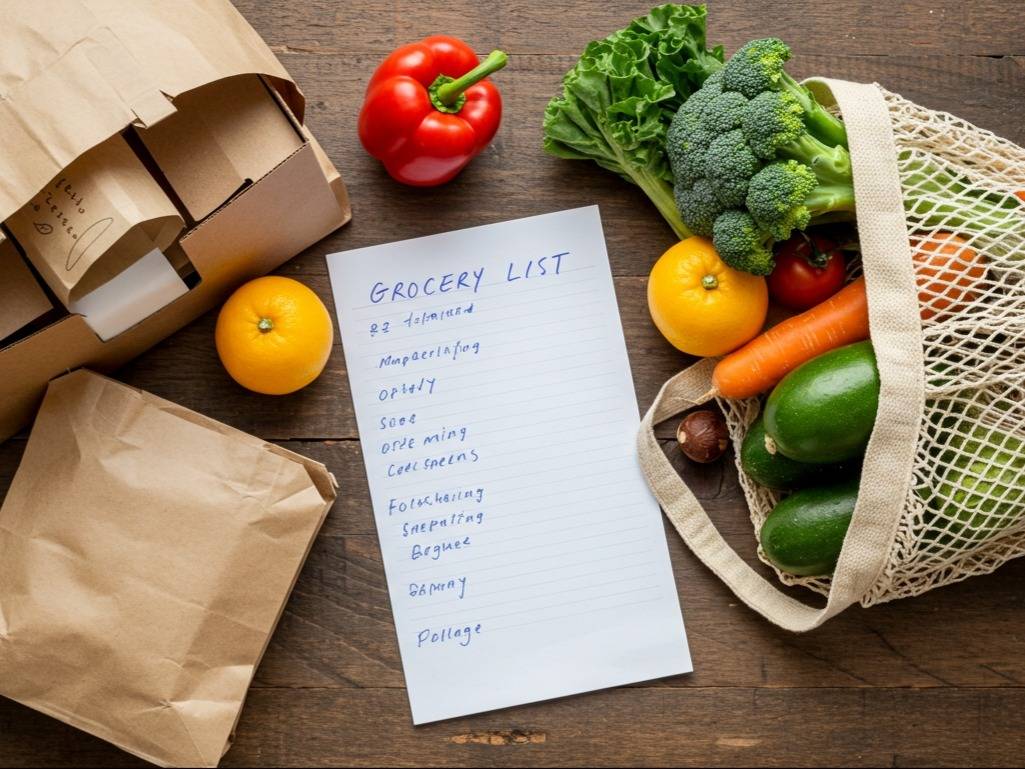Posted by Annie Rowland on Jan 21st 2024
FAQs: Navigating the TC Farm Website
We've got some tips for navigating the TC Farm website and your account.
Thank you so much for your support as we continue to build a stronger, more sustainable local food system!

Your available delivery days are based on your zip code and you may have several delivery day options.
How to Order
1. Adding from the search page
After searching for an item via the search bar, relevant products will be displayed. By clicking the + button, the item will automatically be added to your next available delivery date.

2. Adding from the product's page
To view a product's page, click on the product image or name from the search page.
Once on the product's page, the next available delivery date option will automatically display. You can adjust this by clicking on the date dropdown and selecting from the pop-up calendar.
Once a delivery date is selected, click Add to Delivery.



The key thing to remember
When is my cutoff date?

**Please note that deliveries are unable to be rescheduled or adjusted through your account after the order cutoff date.
If you need to adjust or cancel an order after the cut-off date, please contact us directly at info@tc.farm or by phone at 612-217-1770.
Click to learn more about each topic
Where Can I See My Deliveries?
Upcoming and current deliveries can be viewed automatically on the page. These orders can be updated, skipped or canceled.
How Can I Update My Deliveries?
You can update one-time orders and subscribed items from the delivery itself on the Upcoming Deliveries page. Subscription items can also be managed via the Manage Subscriptions page, which then updates your future deliveries accordingly.
Skipping: Click Skip This Delivery to skip an entire order. Skipped items will still appear in your orders but will be labeled as skipped. This essentially cancels the order prior to it processing.
**Subscription items will continue to generate in their set frequency even if an order with the item is skipped.
If you'd like to reactivate a skipped delivery, click Reactivate This Delivery.


Rescheduling Deliveries:
To reschedule the entire order, click the date drop-down to select another delivery date.
To reschedule individual items, click the calendar icon for the item and select another delivery date to add it to.
**Please note that deliveries are unable to be rescheduled or adjusted through your account after the order cutoff date.
If you need to adjust or cancel an order after the cut-off date, please contact us directly at info@tc.farm or by phone at 612-217-1770.



Shopping for Items
1. Use the search bar to find a particular item.
2. Or, search the Shop All tab by category to explore different categories of items.



Where Can I View My Subscriptions?
From the My Deliveries page, click on Manage Subscriptions.


How Can I Update My Subscriptions?
You can adjust the frequency and quantity of your subscription items and pause, cancel, or reactivate subscriptions from the Manage Subscriptions page.


Within subscription blocks, you can adjust individual subscription items by quantity, activity, and scheduling.

**Please note changes made only affect NEW deliveries that generate 3-4 weeks out. After updating subscriptions, double-check your upcoming deliveries if you need immediate changes.
Pro-Tip: When a subscription item is loaded into an upcoming order, you can identify these items by the circling-arrows icon.

How Can I Add New Subscriptions?
Adding new subscriptions is done from the product itself (not via the subscriptions page).
To set up a new subscription, select the Subscribe option on that specific product, then adjust the frequency and quantity as you'd like before confirming.
Adding to Delivery will add your new subscription item to an upcoming order and continue to generate from that date.

2. Enter your email address associated with your TC Farm account
3. Reset Password if needed (check your junk/spam folders for the automated email)
4. If you aren't able to log in, please contact us at info@tc.farm or 612-217-1770 and we'd be happy to help.
How to Update Your Delivery Address
To update an address already on file, click Edit.
To have your deliveries default to a certain address, select Set as Default.
*Depending on the zip code of the new address, your delivery day, deadline to adjust orders and charge date may also change.


When adding another address to your account, make sure to check your Deliveries page to confirm the address for your upcoming deliveries.
To view or change the delivery address for an upcoming order, click on Deliveries.
Select from the address drop-down on an order to confirm the correct delivery location.
**If you need to change a delivery address after the cut-off date, please contact us directly at info@tc.farm or by phone at 612-217-1770.

How to Add Delivery Notes
Having delivery notes in place is a huge help to us in making sure your deliveries go smoothly.
If you have an address with a secure entry such as an appartment building, a home that can be tricky to find or want us to leave your food in a specific spot, please make sure to fill out your driver notes if you haven't already.
To update your delivery instructions, click on My Account > Account Settings > enter instructions in Note for your delivery driver > Update Details
**If you need to update delivery instructions after the cut-off date, please contact us directly at info@tc.farm or by phone at 612-217-1770.

1. Click Add Payment Method to enter in a new payment method.
2. There are also options to delete, edit or switch to another payment methods.
Please note that our system will not process an order without a valid payment method on file.


Your membership can be managed in your account under Deliveries > Manage Membership.
TC Farm membership can be monthly or yearly. Members receive reduced delivery fees, access to member-only offers, and first access to TC Farm events.
To cancel your membership, click the Cancel Membership button. Once canceled, you will continue to receive membership benefits until the date of expiration.

Still have questions?
We're here to help! Our team knows the system inside and out and can walk you through anything you're unsure about.
Remember, we'd rather you reach out with questions than struggle with the system. We want ordering from us to be as easy as possible!